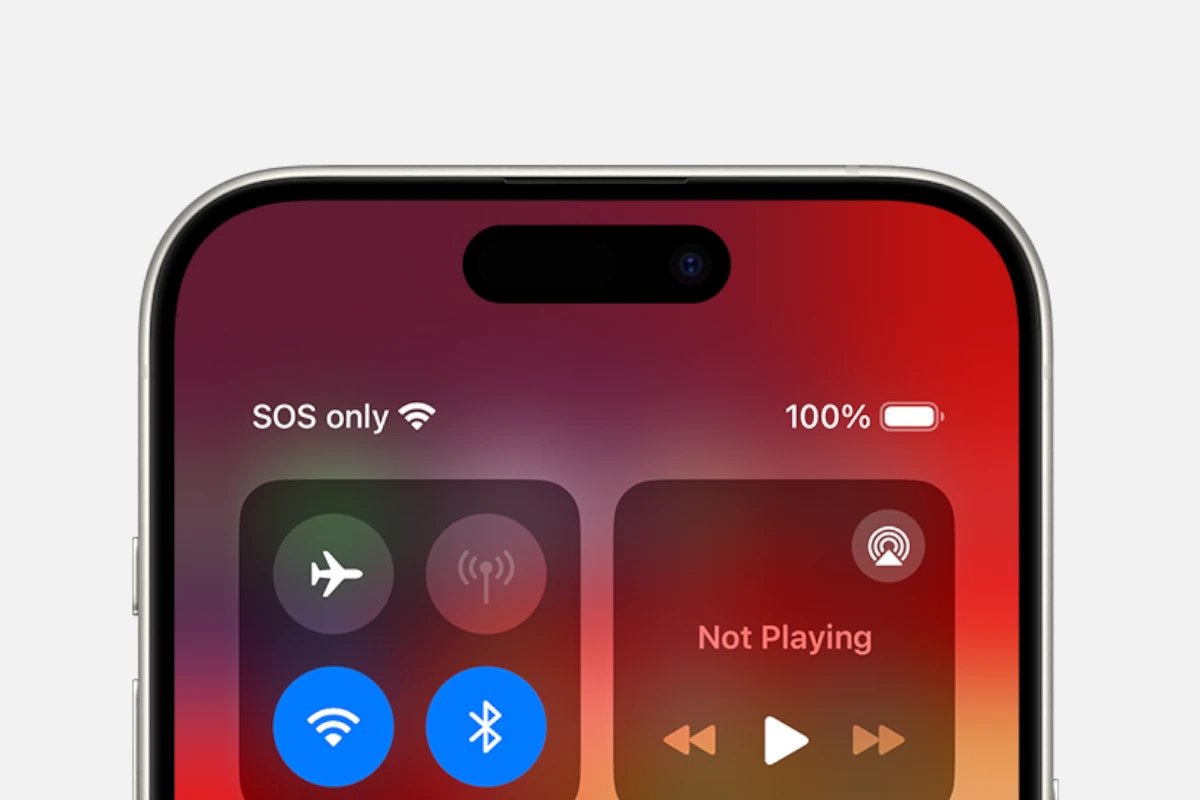Have you ever noticed your iPhone displaying ‘SOS Only’ and wondered what it means? This alert can be alarming, but it’s often easy to resolve. ‘SOS Only’ appears when your iPhone can’t connect to a cellular network but can still make emergency calls. Let’s explore simple fixes to get you back on the network!
Understanding “SOS Only” on Your iPhone
What triggers “SOS Only” mode? Your iPhone enters SOS Only mode when it cannot establish a stable connection with your mobile network. This could be due to no service in the area, an expired plan, or a network disruption.
How to Fix “SOS Only” on Your iPhone
- Check Your Coverage
- Ensure you’re in an area with mobile coverage. Move to a different location if you suspect poor signal strength.
- Restart Your iPhone
- A simple restart can sometimes restore connectivity. Press the power button, slide to power off, and then turn it back on after a few seconds.
- Reinsert Your SIM Card
- Power off your iPhone and remove the SIM card. Reinsert it carefully and power your device back on.
- Update Carrier Settings
- Go to Settings > General > About. If an update is available, you’ll get a prompt to update your carrier settings.
- Turn Off Airplane Mode
- Swipe down from the top right corner to access Control Center. Ensure that Airplane mode is turned off.
Conclusion
Fixing ‘SOS Only’ on your iPhone is usually straightforward. Try these steps, and you should be able to connect to your network again. If problems persist, contact your network provider for help.
Note: Always check your network’s coverage area if you frequently encounter ‘SOS Only’ alerts. It could indicate a need for a network switch if the issue is recurrent.
Frequently Asked Questions
Q1: Can ‘SOS Only’ appear because of a damaged SIM card?
– Yes, a damaged SIM card can cause your iPhone to display ‘SOS Only’. Try using your SIM in another phone to test this.
Q2: Will resetting network settings on my iPhone fix ‘SOS Only’?
– Resetting network settings can help. Go to Settings > General > Reset > Reset Network Settings.
Q3: Is ‘SOS Only’ related to my iPhone’s hardware?
– It’s uncommon but possible. If fixes don’t work, consult an Apple Store for hardware issues.
Q4: Can iOS updates affect my phone’s connectivity?
– Sometimes, updates can cause temporary connectivity issues. Ensure your iOS is up to date.
Q5: How long should I wait after reinserting my SIM card?
– Turn on your iPhone immediately after reinserting the SIM card. If the issue was with the SIM seating, it should connect right away.
Also Read:
- Does Ross Accept Apple Pay? Find Out Here!
- Does Burger King Accept Apple Pay? A Simple Guide
- Can You Use Apple Pay at Popeyes? Find Out Here!